Technical Tip
Only laybys for which the initial payment has been made are displayed. If no initial payment has been made, you need to recall a held layby (refer to "Enter Transaction - File - Load Held Layby").
Use this option to recall a layby to process additional payments before the layby is finalised. You can also view a history of layby payments and finalise the layby.
|
|
|
Technical Tip Only laybys for which the initial payment has been made are displayed. If no initial payment has been made, you need to recall a held layby (refer to "Enter Transaction - File - Load Held Layby"). |
Micronet displays the Enter Transaction screen.
Micronet displays the Select Layby screen with a list of active laybys.
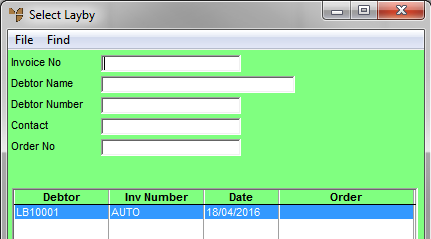
|
|
Field |
Value |
| Invoice No | If you know the invoice number for the layby, enter it. | |
|
|
Debtor Name |
To find a layby for a particular debtor, enter the debtor name. |
|
|
Debtor Number |
To find a layby for a particular debtor, enter the debtor ID. |
|
|
Contact |
To find a layby for a particular contact, enter the contact name. |
|
|
Order No |
If you know the order number for the layby, enter it. |
Micronet displays the laybys matching your criteria at the bottom of the screen.
Micronet displays the Layby Payments screen.
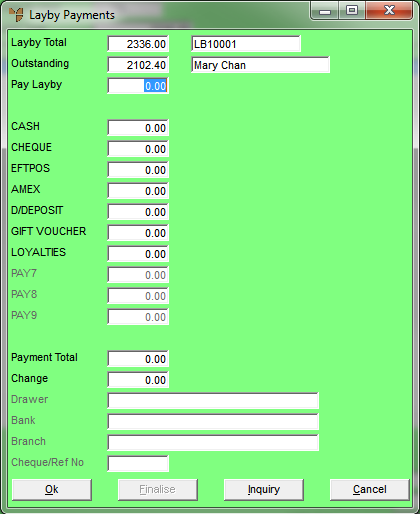
Refer to "Layby Payments - Inquiry".
|
|
Field |
Value |
|
|
Layby Total |
Micronet displays the total initial value of the layby. |
|
|
Oustanding |
Micronet displays the current amount owing on the layby. |
|
|
Pay Layby |
Enter the amount the customer is paying in this layby payment. If the amount entered equals the Outstanding amount, the Finalise button becomes active and you should finalise the layby. Refer to "Layby Payments - Finalise". |
|
|
[Debtor] |
Micronet displays the customer's ID and name. |
|
|
[Payment Methods] |
Enter the amount received from the customer against the appropriate payment type. The payment types displayed – e.g. Cash, Cheque, EFTPOS, Visa, Mastercard, Amex, Direct Deposit, and Gift Voucher – are setup in your system parameters and can be changed to suit your requirements (refer to "Edit Company - Edit - Payment Types"). You can dissect the amount across several payment types if required, e.g. if the customer pays partly by cash and partly by credit card. |
|
|
Payment Total |
Micronet displays the total amount of the current payment entered against all payment types. |
|
|
Change |
If the customer is paying by cash, Micronet displays any change owed. |
|
|
Drawer |
If the payment is being made by cheque, enter the cheque drawer. |
|
|
Bank |
Enter the name of the bank on the cheque. |
|
|
Branch |
Enter the name of the branch on the cheque. |
|
|
Cheque/Ref No |
If the payment is being made by cheque, enter the cheque number. |
Micronet processes the payment and prints a payment receipt.